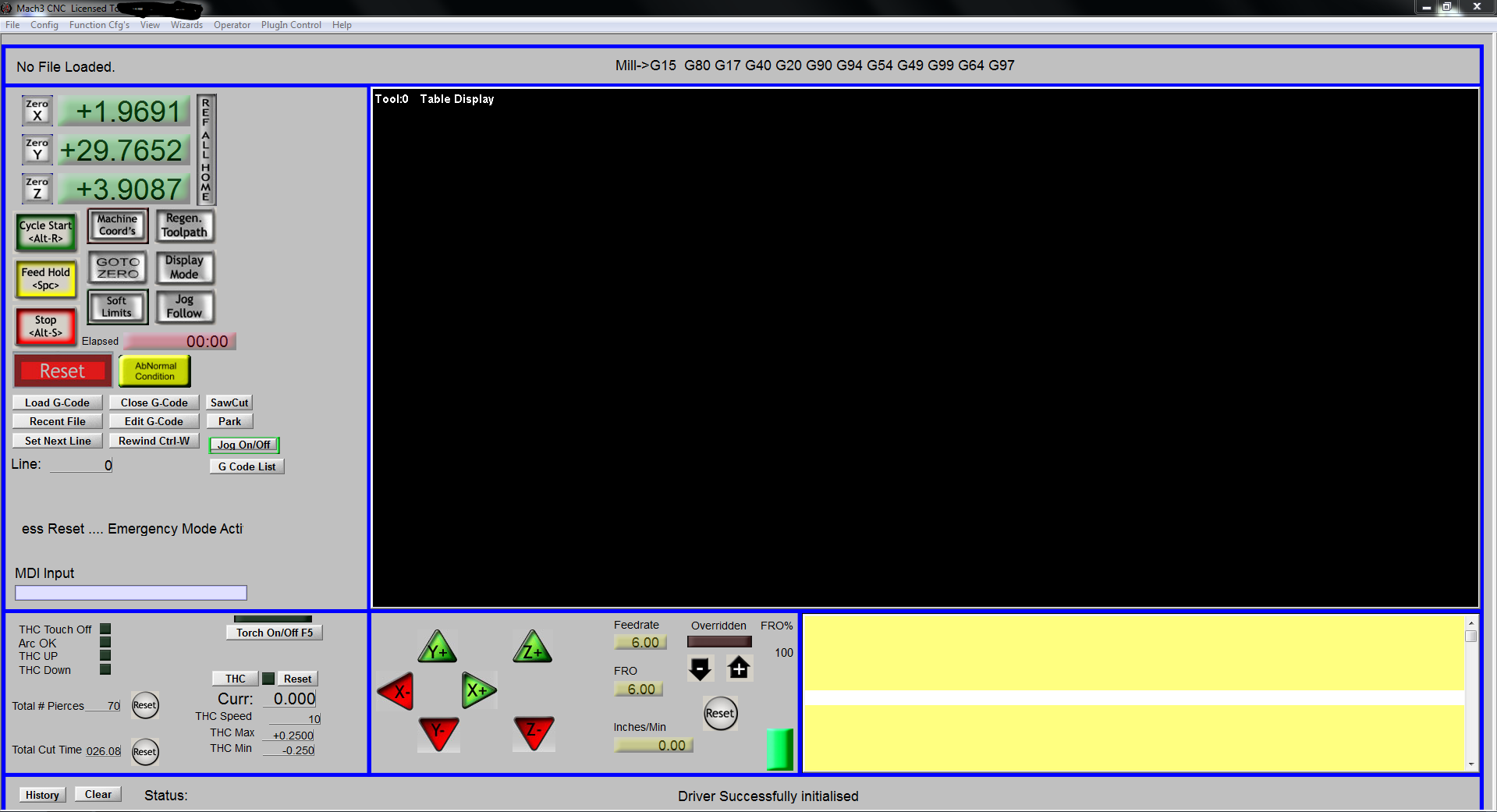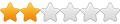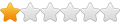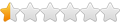Not sure which answer you want
for the loading of the above screen set unzip the file he posted then copy the file Plasma1900X900.set to the main Nach 3 folder.
Then run Mach and go to view and click on load screens and select that from the selection of screen sets displayed, screen goes blank for a second and the the new screen displays.

different answer here
Ok go to the Mach 3 folder and then to the mslbackups folder. Pick a backup file the has a close to current date and click to copy it then paste it there it will have a name with copy in it. The click on that file and rename it what ever you like. Click on is and copy it then go to the Mach 3 main folder and paste it there, then rename it by just changing the extension to .XML it will ask if you want to do it say yes.
This will change it to a XML file with that name you choose. Now find the file in the main Mach 3 folder called Mach3 type application and click on it to run it you will get the menu with all the profiles available and select the new name you gave it. Another menu will come up called motion control hardware plugin sensed and select what your using. This will open the normal screen that you can now make changes to for the new screen you create.


- test 3.JPG (47.12 KiB) Viewed 13488 times

- test 3.JPG (47.12 KiB) Viewed 13488 times

- test 4.JPG (33.17 KiB) Viewed 13488 times

- test 4.JPG (33.17 KiB) Viewed 13488 times
Simpler way is to run the Mach3 application from the Main Mach 3 folder it will bring up Session Profiles menu just select Create Profile.

Another menu will come up plug in the new name you want and select it and make changes to it done.

- test 5.JPG (33.47 KiB) Viewed 13488 times

- test 5.JPG (33.47 KiB) Viewed 13488 times