rounded corners
-
curlyweld
- 1/2 Star Member
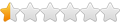
- Posts: 4
- Joined: Tue Jan 20, 2009 10:42 pm
rounded corners
I have cd 3 and cd 4 and use them for my cnc plasma cutting, they do a great job. I want to know how come some times when I try to radius four corners they curve evenly and sometimes they don't ?? I'm thinking it's just some small thing I'm missing. Someone set me straight,,,,,,,,,,,THANKS ,,CURLY
- JJsCustomDesigns
- 3.5 Star Member

- Posts: 583
- Joined: Thu Jul 07, 2011 12:29 pm
- Location: Nebraska
Re: rounded corners
i wanna know too. Squares turn out nice. But rectangles look like crap.
on Rectangles ill make a circle the diameter i need and place em in the corners and delete everything but the diameter i need. Then weld it together.
on Rectangles ill make a circle the diameter i need and place em in the corners and delete everything but the diameter i need. Then weld it together.
"There are bigger things planned for you in your life, be patient"
Im on the prowl for a good used Hypertherm Plasma with hand torch.
PM me with details
Thanks
Im on the prowl for a good used Hypertherm Plasma with hand torch.
PM me with details
Thanks
- jmsrbrt
- 3 Star Member
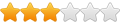
- Posts: 382
- Joined: Mon Dec 08, 2008 5:24 pm
- Location: San Marcos, TX
- Contact:
Re: rounded corners
Works fine for me in TM Cad.
Torchmate 2 with ATHC & Water table
Corel 12, Turbo Cad
TD Cutmaster 51
San Marcos, Texas
Corel 12, Turbo Cad
TD Cutmaster 51
San Marcos, Texas
- Gamelord
- 4.5 Star Member

- Posts: 1636
- Joined: Wed Aug 29, 2012 5:17 pm
- Contact:
Re: rounded corners
Not sure what you are doing, but in Corel Draw, if you draw a square, it keeps it as a square. When you try to edit the corners of the square, it effects all four corners the same. If you take the square and convert it to curves (right click on the square, select "convert to curves" then you can edit the square and all the nodes independently of the others.
This may be what is happening to your drawings. Some of the boxes are not actual squares/rectangles but instead, curves attached to look like a square. If the drawing is an actual polygon, you can edit all four corners equally. If it is not an actual polygon but a drawn object, each corner will be edited individually of the others.
If you are in Corel and want to round a corner on a non-polygon object. Click the "node" editor tool (second one down from the picker tool), then select the object to edit. You should see the nodes of the object become visible. Double click on one side of the corner where you want the curve to start and it will add a node. Then double click on the other side the same distance as the first, it will add another node. Then select the node in the corner and delete it. It will draw a straight line between the two new nodes you created. Then select the straight line in the middle with a single click (don't add a new node here). Then select the "curve" icon on the top menu bar to change the line from a segment to a curve, then select the line and drag it to the curve you want.
If you are not using Corel, or if this is not the info you were looking for then sorry for side-tracking the topic.
This may be what is happening to your drawings. Some of the boxes are not actual squares/rectangles but instead, curves attached to look like a square. If the drawing is an actual polygon, you can edit all four corners equally. If it is not an actual polygon but a drawn object, each corner will be edited individually of the others.
If you are in Corel and want to round a corner on a non-polygon object. Click the "node" editor tool (second one down from the picker tool), then select the object to edit. You should see the nodes of the object become visible. Double click on one side of the corner where you want the curve to start and it will add a node. Then double click on the other side the same distance as the first, it will add another node. Then select the node in the corner and delete it. It will draw a straight line between the two new nodes you created. Then select the straight line in the middle with a single click (don't add a new node here). Then select the "curve" icon on the top menu bar to change the line from a segment to a curve, then select the line and drag it to the curve you want.
If you are not using Corel, or if this is not the info you were looking for then sorry for side-tracking the topic.
Once you take flight, your eyes will forever be turned to the sky." "Lack of appreciation is the worlds biggest crime."
Torchmate 6x14 w/THC Downdraft
Thermal Dynamics Cutmaster 101
Corel Draw / Adobe Illustrator
Torchmate CAD
Torchmate 6x14 w/THC Downdraft
Thermal Dynamics Cutmaster 101
Corel Draw / Adobe Illustrator
Torchmate CAD
- JJsCustomDesigns
- 3.5 Star Member

- Posts: 583
- Joined: Thu Jul 07, 2011 12:29 pm
- Location: Nebraska
Re: rounded corners
i thnk what hes is saying ( happens to me too ) is when you draw a square, before you convert to curves, you can take the node tool and click the object. Grab a corner and drag and itll pull all 4 corners into a nice radius. If you have a rectangle and try to do the same thing. It doesnt work so well. The longer side of the rectangle has more curve than the shorter side. Im wondering how can you make this corner proportional without taking the time and welding in circles.
I wish i was on the shop computer... id take screenshots of what i'm getting at.
I wish i was on the shop computer... id take screenshots of what i'm getting at.
"There are bigger things planned for you in your life, be patient"
Im on the prowl for a good used Hypertherm Plasma with hand torch.
PM me with details
Thanks
Im on the prowl for a good used Hypertherm Plasma with hand torch.
PM me with details
Thanks
- Gamelord
- 4.5 Star Member

- Posts: 1636
- Joined: Wed Aug 29, 2012 5:17 pm
- Contact:
Re: rounded corners
You can manually set the curve of your rectangle.
When you draw your rectangle, select the pick tool (top main tool) and select the rectangle to edit. On your top menu bar, it should have all the settings for your rectangle...ie...vertical size, horizontal size, rotation and corners. You can set the style of corner radius as well as the amount of radius on each corner. If you select the little "paddle lock" icon, it will either lock all four corners and make them equal, or unselected -will allow you to set each corners radius individually. Enter in your dimensions and hit enter and it will round your corners.
When you draw your rectangle, select the pick tool (top main tool) and select the rectangle to edit. On your top menu bar, it should have all the settings for your rectangle...ie...vertical size, horizontal size, rotation and corners. You can set the style of corner radius as well as the amount of radius on each corner. If you select the little "paddle lock" icon, it will either lock all four corners and make them equal, or unselected -will allow you to set each corners radius individually. Enter in your dimensions and hit enter and it will round your corners.
Last edited by Gamelord on Fri Sep 28, 2012 6:06 pm, edited 1 time in total.
Once you take flight, your eyes will forever be turned to the sky." "Lack of appreciation is the worlds biggest crime."
Torchmate 6x14 w/THC Downdraft
Thermal Dynamics Cutmaster 101
Corel Draw / Adobe Illustrator
Torchmate CAD
Torchmate 6x14 w/THC Downdraft
Thermal Dynamics Cutmaster 101
Corel Draw / Adobe Illustrator
Torchmate CAD
- Gamelord
- 4.5 Star Member

- Posts: 1636
- Joined: Wed Aug 29, 2012 5:17 pm
- Contact:
Re: rounded corners
Once you convert the square to curves, the nodes will not automatically adjust and re-sizing the square will change the curve so it is not equal.
If you want to change the size of your square after you have rounded the corners - and after you have converted the square to curves you can do that this way:
1. Select the square to edit.
2. Select the "Node" tool to display the nodes in the square.
3. Drag around and capture all the nodes on the side of the square you want to re-size or stretch.
4. Once the nodes that you want to edit are all selected, then click and hold on one of the selected nodes in the group and drag the entire group to the new size.
5. *optional* Hold the "CTRL" key to lock the movement while dragging all the nodes together to the new correct size.
This will allow you to change the dimensions of your square after it has been converted to curves without changing the amount of curve you have pre-set in the corners.
Hope that helps.
If you want to change the size of your square after you have rounded the corners - and after you have converted the square to curves you can do that this way:
1. Select the square to edit.
2. Select the "Node" tool to display the nodes in the square.
3. Drag around and capture all the nodes on the side of the square you want to re-size or stretch.
4. Once the nodes that you want to edit are all selected, then click and hold on one of the selected nodes in the group and drag the entire group to the new size.
5. *optional* Hold the "CTRL" key to lock the movement while dragging all the nodes together to the new correct size.
This will allow you to change the dimensions of your square after it has been converted to curves without changing the amount of curve you have pre-set in the corners.
Hope that helps.
Once you take flight, your eyes will forever be turned to the sky." "Lack of appreciation is the worlds biggest crime."
Torchmate 6x14 w/THC Downdraft
Thermal Dynamics Cutmaster 101
Corel Draw / Adobe Illustrator
Torchmate CAD
Torchmate 6x14 w/THC Downdraft
Thermal Dynamics Cutmaster 101
Corel Draw / Adobe Illustrator
Torchmate CAD
- JJsCustomDesigns
- 3.5 Star Member

- Posts: 583
- Joined: Thu Jul 07, 2011 12:29 pm
- Location: Nebraska
Re: rounded corners
i also have CorelDrawX4 ---- your pics show X5.curlyweld wrote:I have cd 3 and cd 4
but i understand what you did there... Ill give it a shot. Thanks
"There are bigger things planned for you in your life, be patient"
Im on the prowl for a good used Hypertherm Plasma with hand torch.
PM me with details
Thanks
Im on the prowl for a good used Hypertherm Plasma with hand torch.
PM me with details
Thanks