Can someone tell me how I can edit the dxf files so that the plasma torch pierces the metal on the outside of the obect so I don't get that little piercehole with the finished piece? I could make a nicer piece, especially with a file that has text, if I could pierce the area that is going to be scrape anyway. I am using Corel Draw and have a Practical CNC table
Thanks, Pat C
I tried to use the method for Corel draw, but when I draged the center node away, as in step 6, the circle opened up.
I think I pulled the center one out, It's hard to see beacause when I create the first new node, some little triangles appear.
I also don't understand how I can drag the center node away in step 8 if I already draged it away in step 6.
Could you clarify? Thanks, Pat C
How can I reposition the pierce points
-
patc
- 2.5 Star Elite Contributing Member

- Posts: 105
- Joined: Sat Nov 14, 2009 3:45 pm
How can I reposition the pierce points
Last edited by patc on Tue Nov 24, 2009 8:43 pm, edited 1 time in total.
- Scratch
- 3.5 Star Elite Contributing Member

- Posts: 866
- Joined: Tue Sep 01, 2009 9:07 pm
- Location: Hudson,WI
- Contact:
Re: How can I reposition the pierce points
Since nobody posted, I'll tell you what I do. First off you say "edit the DXF files" well I edit the CDR files then import it to DXF. Anyways... this is what I do. I'm hoping someone will post up a faster way to do this in Corel but it's not that slow as it is.
Let's say your drawing a circle and want the cut to start outside the circle to keep the circle very.... circular.
1.Drag and draw the circle using the ellipse tool.
2.Right click on it and CONVERT TO CURVES.
3.Click onthe shape tool (second one down from the top.)
4.Go to one of the nodes and double click a new node on both sides of the original node. try to keep all 3 nodes as close together as possible.
5.Left click on the center node, then immediately right click on it and select BREAK APART.
6.Click and drag that node away from the original drawing. The shape should stay unchanged everywhere else.
7.You've just created either a LEAD IN or a LEAD OUT which is what these things are called.
8.Since you don't know if you've created a LEAD IN or a LEAD OUT, go back to the center node and click and drag that one away from the original drawing too. Don't "connect the dots" though or they will get magically glued back together.
I'm sure there's a better way to make these but this is what I do. I've gotten used to it and it doesn't bother me but I'd love to find out if there is a LEAD IN button or something like that in Corel. Till then... get used to this, it aint that bad.
Let's say your drawing a circle and want the cut to start outside the circle to keep the circle very.... circular.
1.Drag and draw the circle using the ellipse tool.
2.Right click on it and CONVERT TO CURVES.
3.Click onthe shape tool (second one down from the top.)
4.Go to one of the nodes and double click a new node on both sides of the original node. try to keep all 3 nodes as close together as possible.
5.Left click on the center node, then immediately right click on it and select BREAK APART.
6.Click and drag that node away from the original drawing. The shape should stay unchanged everywhere else.
7.You've just created either a LEAD IN or a LEAD OUT which is what these things are called.
8.Since you don't know if you've created a LEAD IN or a LEAD OUT, go back to the center node and click and drag that one away from the original drawing too. Don't "connect the dots" though or they will get magically glued back together.
I'm sure there's a better way to make these but this is what I do. I've gotten used to it and it doesn't bother me but I'd love to find out if there is a LEAD IN button or something like that in Corel. Till then... get used to this, it aint that bad.
I think I'm the oldest 10 year old boy on the forum...
-
peepers
- 2 Star Member
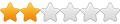
- Posts: 67
- Joined: Sun Mar 01, 2009 12:33 pm
Re: How can I reposition the pierce points
I have never tried to do that with Corel Draw as my CAM program takes care of it. I use SheetCam which is an affordable and easy to use Cam package. SheetCam will make leadin's, leadout's and cut order a very easy task.
You can download a Demo version for free at http://www.sheetcam.com/downloads.shtml.
You can download a Demo version for free at http://www.sheetcam.com/downloads.shtml.
- Scratch
- 3.5 Star Elite Contributing Member

- Posts: 866
- Joined: Tue Sep 01, 2009 9:07 pm
- Location: Hudson,WI
- Contact:
Re: How can I reposition the pierce points
Maybe it's your version Pat....?
I don't get any triangles so I'm not sure what they're for...
Anyways, maybe try doing it on a circle again, but when you make the new nodes on both sides of the first node, don't get so close like I said, so that you can see easier and maybe those pesky triangles wont be in the way.
Also, after I break apart the nodes and drag away the center node, it pulls the center node away, but only on the one side of the circle. Let's say the left side of the circle. The center node is still there but now it's still connected to the right side of the circle, so that's where I grab it again and drag it away making another lead in/out on the other side.
Sounds confusing to me too.... Maybe I'll try to snap some screen pics of what I'm talking about...
I don't get any triangles so I'm not sure what they're for...
Anyways, maybe try doing it on a circle again, but when you make the new nodes on both sides of the first node, don't get so close like I said, so that you can see easier and maybe those pesky triangles wont be in the way.
Also, after I break apart the nodes and drag away the center node, it pulls the center node away, but only on the one side of the circle. Let's say the left side of the circle. The center node is still there but now it's still connected to the right side of the circle, so that's where I grab it again and drag it away making another lead in/out on the other side.
Sounds confusing to me too.... Maybe I'll try to snap some screen pics of what I'm talking about...
I think I'm the oldest 10 year old boy on the forum...
-
srp
- 2.5 Star Member

- Posts: 181
- Joined: Wed Sep 23, 2009 8:54 pm
- Location: Midcoast Maine
Re: How can I reposition the pierce points
I think I see an easier way to accomplish lead in and lead outs. If you have a corner choose the shape tool(F10) , select node, right click and break, move end points to achieve leadin and leadout. on one end of the curve the node is larger- when you select "reverse curve" the larger node changes ends. With your machines I don't know how it tranlates this into direction but you should be able to figure it out.
For adding to circles:
1: Select circle and convert to curves
2. Choose interactive contour tool
3. Add a contour inside or outside with the width equal to your kerf offset(on the property bar). Set the contour line to a different color for easy recognition.
4. Under "Arrange" select Break contour apart
5. Select original object and delete
6. Draw a short straight bezier line crossing the circle where you want the cut to start
7. Select both the short line and the circle then under Arrange"select Combine * Important - Won't work otherwise
8. Choose the shape tool and on mine the outline has now a series of lines. Select a convienent node and right click on it and right click select break apart then moving one point back on the curve
9. Move the end node of the short line to attach itself to the circle to give the proper direction (cw or ccw)
10. Move the open node of the circle to achieve your over burn.
11. And once again you may have to select "Reverse Curve Direction" to achieve proper cut direction
Note: Once the contour offset is set (Your torch kerf) it is quick to duplicate other objects
Hope this helps - John
For adding to circles:
1: Select circle and convert to curves
2. Choose interactive contour tool
3. Add a contour inside or outside with the width equal to your kerf offset(on the property bar). Set the contour line to a different color for easy recognition.
4. Under "Arrange" select Break contour apart
5. Select original object and delete
6. Draw a short straight bezier line crossing the circle where you want the cut to start
7. Select both the short line and the circle then under Arrange"select Combine * Important - Won't work otherwise
8. Choose the shape tool and on mine the outline has now a series of lines. Select a convienent node and right click on it and right click select break apart then moving one point back on the curve
9. Move the end node of the short line to attach itself to the circle to give the proper direction (cw or ccw)
10. Move the open node of the circle to achieve your over burn.
11. And once again you may have to select "Reverse Curve Direction" to achieve proper cut direction
Note: Once the contour offset is set (Your torch kerf) it is quick to duplicate other objects
Hope this helps - John