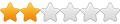Having a grasp of my Torchate 4400 plasma table, cursory knowledge of QCAD and SheetCAM, it's time to start looking at Inkscape. I want to make a simple metal cutout that has a cowgirl silhouette with a name next to it. That was easy to create in Inkscape. The challenge I'm having is getting that to export into a form I can open in either QCAD or SheetCAM. When I open the resulting file in QCAD, all I get is the name, no silhouette. In SheetCAM, nothing shows up at all.
Here's what the drawing looks like:

I suspect I'm not doing something right with layers, but it has separated out the graphic and the text into two parts in the same layer. How do I combine them into one image?
What's the best way to fix cuts in letters? There's a part line between each letter. I can fix it in QCAD, just wondered if there's a more efficient way to do it in Inkscape.