Reducing Nodes & Smoothing Trace Results in CorelDRAW
-
CorelDRAW for Plasma
- 1 Star Member
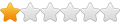
- Posts: 20
- Joined: Thu Jul 28, 2022 11:08 am
Reducing Nodes & Smoothing Trace Results in CorelDRAW
Here is a quick video showing how to reduce node counts and smooth trace results to create smoother machine motion, improve design quality and reduce file sizes.
This is particularity helpful when trying to smooth out manual trace results from the use the bezier tool, or to improve upon automatic trace results.
-
adbuch
- 6 Star Elite Contributing Member

- Posts: 11430
- Joined: Thu Sep 21, 2017 5:22 pm
- Location: Tucson, Arizona
- Contact:
Re: Reducing Nodes & Smoothing Trace Results in CorelDRAW
Thanks Justin! Another great instructional video. The Smooth Tool appears to have the effect of deleting unneeded nodes. I tried it out and after multiple passes it really smoothed it out. I often do the same thing using Inkscape, only the nodes need to be deleted manually - it has no Smooth Tool like the CorelDraw tool.
David
Before using Smooth Tool
After using Smooth Tool
David
Before using Smooth Tool
After using Smooth Tool
You currently do not have access to download this file.
To gain download access for DXF, SVG & other files Click Here
-
CorelDRAW for Plasma
- 1 Star Member
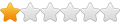
- Posts: 20
- Joined: Thu Jul 28, 2022 11:08 am
Re: Reducing Nodes & Smoothing Trace Results in CorelDRAW
Hey no problem David, glad you found it useful, It's a great feature that Corel has that many are not aware of. For simple designs like the circle in my video and the part in your images it works great but where it really shines is when you have a more complex design that you have traced like say a vehicle or and animal or something. This is a fast easy way to dramatically reduce node count and smooth things out in seconds. I hope Corel users are finding these videos, kinda of tucked away in it's own little section.