OTHill wrote: Wed Mar 02, 2022 7:18 pm Ok thanks so much for all the reply. After much playing around I've discovered if I Convert to curves before exporting the problem disappears. I'll just have to remember to do that to any drawing that has holes or ovals.
Problem with ovals in Coreldraw x6
-
adbuch
- 6 Star Elite Contributing Member

- Posts: 11430
- Joined: Thu Sep 21, 2017 5:22 pm
- Location: Tucson, Arizona
- Contact:
Re: Problem with ovals in Coreldraw x6
-
weldguy
- 4.5 Star Elite Contributing Member

- Posts: 2377
- Joined: Fri Apr 17, 2009 11:48 am
Re: Problem with ovals in Coreldraw x6
Glad you have a solution. I also use Corel and to eliminate issues like that I save all my designs in Corel cdr format. I export to dxf so I can get that design to machine but after that the dxf can be discarded. I just use dxf as a bridge to go from design software to the cutting table and that's it. If I need to edit the design I will go back to my cdr file, make the changes, and send out another dxf to recut. Dxf files cause all kinds of issues and I feel this is guaranteed safe way to go.
-
adbuch
- 6 Star Elite Contributing Member

- Posts: 11430
- Joined: Thu Sep 21, 2017 5:22 pm
- Location: Tucson, Arizona
- Contact:
Re: Problem with ovals in Coreldraw x6
weldguy wrote: Thu Mar 03, 2022 1:05 pm Glad you have a solution. I also use Corel and to eliminate issues like that I save all my designs in Corel cdr format. I export to dxf so I can get that design to machine but after that the dxf can be discarded. I just use dxf as a bridge to go from design software to the cutting table and that's it. If I need to edit the design I will go back to my cdr file, make the changes, and send out another dxf to recut. Dxf files cause all kinds of issues and I feel this is guaranteed safe way to go.
-
adbuch
- 6 Star Elite Contributing Member

- Posts: 11430
- Joined: Thu Sep 21, 2017 5:22 pm
- Location: Tucson, Arizona
- Contact:
Re: Problem with ovals in Coreldraw x6
I wonder if using the Combine tool would accomplish the same thing?
I tried importing your original dxf file, select all/combine, and then export as dxf. When I re-open, it looks ok.
Otherwise it looks like this when I save your original dxf and then re-open.
You currently do not have access to download this file.
To gain download access for DXF, SVG & other files Click Here
- SegoMan DeSigns
- 4 Star Member

- Posts: 1111
- Joined: Sat Jan 06, 2018 4:45 pm
Re: Problem with ovals in Coreldraw x6
I use the combine tool then test it with the fill tool to see if it is a completed / cuttable file. I remove the fill prior to exporting it to a DXF format. I also keep my line width at hairline.adbuch wrote: Wed Aug 03, 2022 12:38 am
I wonder if using the Combine tool would accomplish the same thing?
-
CorelDRAW for Plasma
- 1 Star Member
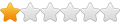
- Posts: 20
- Joined: Thu Jul 28, 2022 11:08 am
Re: Problem with ovals in Coreldraw x6
Yes, the combine tool will convert all selected object to curves just like the Convert to Curves function does and in addition it will join or Combine all of your line segments together much like the Join function does as shown in this video viewtopic.php?f=49&t=34229 This makes it a great 2 for 1 tool however it is not the solution for all scenarios.adbuch wrote: Wed Aug 03, 2022 12:38 am I wonder if using the Combine tool would accomplish the same thing?
The downfall to the Combine tool is that it will only join line segments where the ends are touching. If there is any gap between the starting point of 1 line and the ending point of another then it will not join that section. This is where the Join function comes in as it gives you the option to set how great the gap distance can be and Join will close the gap for you.
Like SegoMan says, filling the object with the fill tool will show you if there are any gaps because only closed objects can be filled. If there is a gap and you can apply a fill, nothing will change. It's a quick easy way to determine if there is a gap somewhere. Once you are able to fill your object you know it is closed.
-
adbuch
- 6 Star Elite Contributing Member

- Posts: 11430
- Joined: Thu Sep 21, 2017 5:22 pm
- Location: Tucson, Arizona
- Contact:
Re: Problem with ovals in Coreldraw x6
Steve - thanks for that! When I am creating drawing files with Autocad 14 on my Windows 2000 computer, I sometimes use the Hatch tool to check to make sure all paths are closed. If they are open, then the Hatch will have no effect. Otherwise, open paths will give me fits when I import the resulting dxf file to MasterCam to convert to a solid model for creating tool paths for cnc machining. So sort of an analogy. Makes perfect sense.SegoMan DeSigns wrote: Wed Aug 03, 2022 12:00 pmI use the combine tool then test it with the fill tool to see if it is a completed / cuttable file. I remove the fill prior to exporting it to a DXF format. I also keep my line width at hairline.adbuch wrote: Wed Aug 03, 2022 12:38 am
I wonder if using the Combine tool would accomplish the same thing?
David
-
adbuch
- 6 Star Elite Contributing Member

- Posts: 11430
- Joined: Thu Sep 21, 2017 5:22 pm
- Location: Tucson, Arizona
- Contact:
Re: Problem with ovals in Coreldraw x6
Justin - thanks for clearing that up. The CorelDraw Join tool is similar to the Link/Join tool in Design Edge which I understand how to use. In the same way that the CorelDraw Join tool allows for setting the "Gap tolerance", Design Edge has similar settings for linking paths (gap distance to jump).CorelDRAW for Plasma wrote: Wed Aug 03, 2022 1:10 pmYes, the combine tool will convert all selected object to curves just like the Convert to Curves function does and in addition it will join or Combine all of your line segments together much like the Join function does as shown in this video viewtopic.php?f=49&t=34229 This makes it a great 2 for 1 tool however it is not the solution for all scenarios.adbuch wrote: Wed Aug 03, 2022 12:38 am I wonder if using the Combine tool would accomplish the same thing?
The downfall to the Combine tool is that it will only join line segments where the ends are touching. If there is any gap between the starting point of 1 line and the ending point of another then it will not join that section. This is where the Join function comes in as it gives you the option to set how great the gap distance can be and Join will close the gap for you.
Like SegoMan says, filling the object with the fill tool will show you if there are any gaps because only closed objects can be filled. If there is a gap and you can apply a fill, nothing will change. It's a quick easy way to determine if there is a gap somewhere. Once you are able to fill your object you know it is closed.
I will need to experiment with some practice drawings to help me learn to use these CorelDraw tools. Thanks for your help.
David
You currently do not have access to download this file.
To gain download access for DXF, SVG & other files Click Here