Reducing nodes
-
tirediron
- 2.5 Star Member

- Posts: 105
- Joined: Tue Feb 08, 2011 11:02 am
- Location: Haslet, TX
Reducing nodes
The folks on this board are unselfish when it comes to either posting a picture or with their knowledge about machine or software issues and for that I say thank you. I recently downloaded an item from this forum and when I imported the file into CorelDraw X5 there were over 2900 nodes. When I zoomed down and looked at some of the lines there are gaps between the nodes. Some gaps are very small ? so my question is ? How do I close those gaps without looking at every node and manually closing those gaps?
-
SignTorch Vector Art
- 4 Star Member

- Posts: 850
- Joined: Fri Dec 03, 2010 7:57 pm
- Location: SE TX
Re: Reducing nodes
in the menu, hit windows/dockers/join-curves to display the join-curves docker, then select the nodes to be joined, then hit apply
then use reduce-nodes
You currently do not have access to download this file.
To gain download access for DXF, SVG & other files Click Here
-
tirediron
- 2.5 Star Member

- Posts: 105
- Joined: Tue Feb 08, 2011 11:02 am
- Location: Haslet, TX
Re: Reducing nodes
I just tried your suggestion. As the old saying goes ? You should learn something new every day and I just learned something that is very valuable to me. Thanks Sign Torch!! 
- twicecustom
- 2.5 Star Member

- Posts: 154
- Joined: Sat Nov 06, 2010 3:50 pm
- Location: North Dakota
- Contact:
Re: Reducing nodes
Im having the same issue, but in x3 I do not see that function.. Ideas how to reduce nodes in X3 or cannot I do it?
Jack of all trades, Master of none.
Benjiman
Benjiman
-
redneckgateart
- 2 Star Member
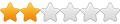
- Posts: 95
- Joined: Mon Aug 31, 2009 4:51 pm
- Location: Madisonville, Texas
Re: Reducing nodes
The same function is in X3. Since it's used to reduce the nodes in a "curve object", you obviously need to have a "curve object" on the workspace....then it will appear when you have the Shape tool selected.
As an example, open up a new drawing and use the rectangle tool to draw a rectangle. If you select the shape tool, you won't see the "reduce node" tool because the rectangle isn't a "curve object". But, if you select the rectangle with the Pick tool and then "convert to curves", the next time you select the Shape tool you'll see the "reduce nodes" tool. If you use the Shape tool to marquee-select some (or all) of the nodes, you can then use the "reduce nodes" tool to get rid of some of the nodes. You can either enter a number in the dialog box or click on the slide control icon(to the right of the number field) If you do that then a slide bar will appear...slide it to the right to reduce the node count. Don't reduce too far or the shape WILL change.
As an example, open up a new drawing and use the rectangle tool to draw a rectangle. If you select the shape tool, you won't see the "reduce node" tool because the rectangle isn't a "curve object". But, if you select the rectangle with the Pick tool and then "convert to curves", the next time you select the Shape tool you'll see the "reduce nodes" tool. If you use the Shape tool to marquee-select some (or all) of the nodes, you can then use the "reduce nodes" tool to get rid of some of the nodes. You can either enter a number in the dialog box or click on the slide control icon(to the right of the number field) If you do that then a slide bar will appear...slide it to the right to reduce the node count. Don't reduce too far or the shape WILL change.
- twicecustom
- 2.5 Star Member

- Posts: 154
- Joined: Sat Nov 06, 2010 3:50 pm
- Location: North Dakota
- Contact:
Re: Reducing nodes
I found that tool last night, I guess what is happening isnt to many nodes, its breaking images into seperate segments. If I import a DXF of say a Sawblade from cascade metal designs it breaks the image into lots and lots and lots of segments. 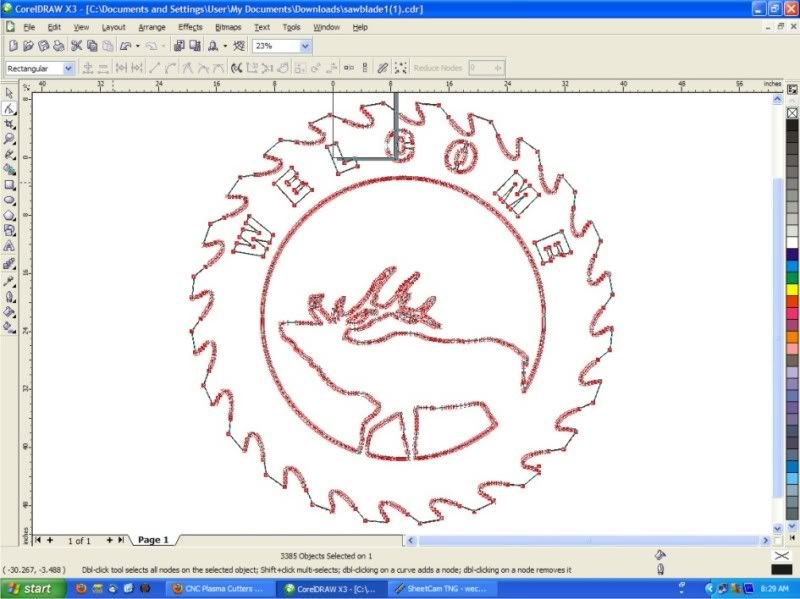
So what i'm looking for is the join curves thing.
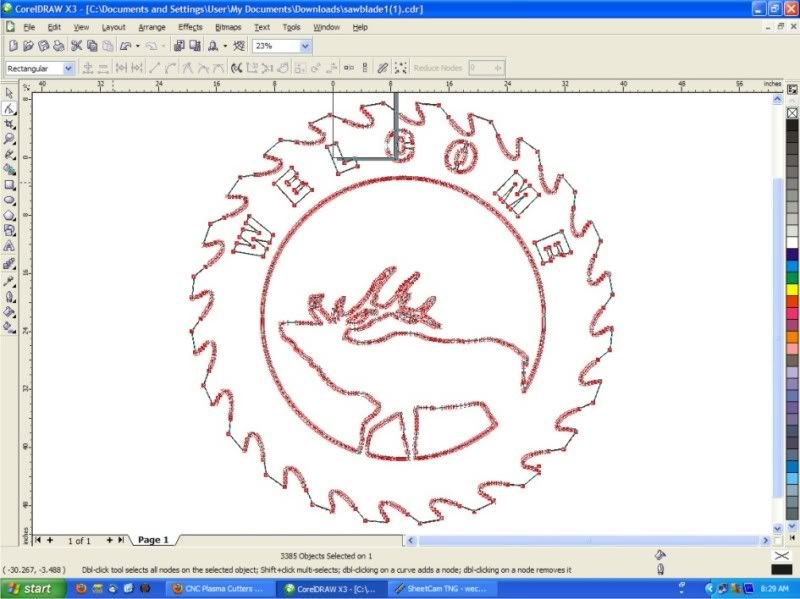
So what i'm looking for is the join curves thing.
Jack of all trades, Master of none.
Benjiman
Benjiman
-
SignTorch Vector Art
- 4 Star Member

- Posts: 850
- Joined: Fri Dec 03, 2010 7:57 pm
- Location: SE TX
Re: Reducing nodes
just upgrade to X5, it's the only simple solution (that works) that I know of
otherwise you'll have to jump through hoops to find and apply external software
or possibly try curve works, it has fuse-curves and connect-curves and join-curves commands that sound like they might work
if you try that, let us know how it works, I looked at it before but can't remember any details
otherwise you'll have to jump through hoops to find and apply external software
or possibly try curve works, it has fuse-curves and connect-curves and join-curves commands that sound like they might work
if you try that, let us know how it works, I looked at it before but can't remember any details
-
redneckgateart
- 2 Star Member
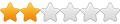
- Posts: 95
- Joined: Mon Aug 31, 2009 4:51 pm
- Location: Madisonville, Texas
Re: Reducing nodes
Ah....I thought you were referring to the "reduce nodes" tool. Sorry but the "join curves thing" isn't in X3 (or X4). In the Arrange menu, there is the lesser "close path" function but it has it's limitations. In the end, I agree with Gary....upgrade to X5. It'll cost a little more but, to me, it's worth it.
- twicecustom
- 2.5 Star Member

- Posts: 154
- Joined: Sat Nov 06, 2010 3:50 pm
- Location: North Dakota
- Contact:
Re: Reducing nodes
why does it break it up like that? If I just import the file as I received it into sheetcam, its fine, but as soon as it goes into corel it goes crazy.
Jack of all trades, Master of none.
Benjiman
Benjiman
-
SignTorch Vector Art
- 4 Star Member

- Posts: 850
- Joined: Fri Dec 03, 2010 7:57 pm
- Location: SE TX
Re: Reducing nodes
If the DXF is drawn or exported with polylines, then all adjacent entities will be connected together to form a continuous path.twicecustom wrote:why does it break it up like that
If it does not have polylines then it is just a bunch of separate arcs and lines, which may or may not be in order.
Some CAM programs (like sheetcam) attempt to sort any loose entities into continuous paths where possible, by connecting any entities with (nearly) overlapping endpoints, and different programs have different methods of doing that, so sometimes it works while sometimes not.
Corel (and most non-CAM vector software) never automatically re-sorts or connects entities, what is drawn is what you get, except with Corel X5's join nodes tool it can be done.
In pre-X5 corel, there's 2 makeshift ways to connect loose entities, but neither is foolproof.
1) You can give all the objects a decent line thickness, export a raster file, then do a centerline trace with raster to vector software. Or if your tracer doesn't do centerlines, you can use a paint program to fill the solid areas with color then do a normal trace.
2) You can combine all the loose entities into a single object, apply hairline line thickness, then use the convert-outline-to-object command, and it will create 2 new connected paths, one is offset to the inside, the other is offset to the outside, you can then separate them and use one of them. The only problem is, it usually creates many imperfect nodes, such as places with 2 or 3 overlapping nodes, which may or may not be easy to clean up, the reduce-nodes tool usually won't clean them up, but usually just going around deleting the imperfect nodes will do the trick.
Both methods are easier said than done.