I am helping a friend who picked up a used Torchmate 4400. He wants to import a dxf to cut that I created in Autocad. If we import into the Torchmate software (not CAD) it won't load and closes the program. See pics.
Is the proper sequence to import into TM CAD, edit, create tool paths, and then what? Save as a gm file, dxf file, ?????
I watched a youtube video but it doesn't go into detail of how he is saving the file, etc.
Could someone write a quick sequence to follow to get it into the cut software to cut?
Thanks
From this screen we find the dxf from a thumb drive
Select Ok and get this screen, tried several different things and no matter what when we select import it closes the software.
Importing DXF File
- tnbndr
- 4.5 Star Elite Contributing Member

- Posts: 1730
- Joined: Mon Jan 09, 2012 4:30 pm
- Location: New Berlin, WI
- Contact:
Importing DXF File
You currently do not have access to download this file.
To gain download access for DXF, SVG & other files Click Here
Dennis
ComMarker B6 Galvo MOPA Fiber Laser
Hypertherm PM30 Hand Torch
RolAir 3HP Single Stage 30 Gal
13.8scfm@100psi, 3450RPM
Miller 215 MultiMatic
RW 390E Slip Roll (Powered)
AutoCAD, SheetCAM, Mach 3, Lightburn
ComMarker B6 Galvo MOPA Fiber Laser
Hypertherm PM30 Hand Torch
RolAir 3HP Single Stage 30 Gal
13.8scfm@100psi, 3450RPM
Miller 215 MultiMatic
RW 390E Slip Roll (Powered)
AutoCAD, SheetCAM, Mach 3, Lightburn
- ben de lappe
- 4 Star Elite Contributing Member

- Posts: 1291
- Joined: Mon Aug 03, 2009 9:37 am
- Location: North Mississippi
Re: Importing DXF File
I'm familiar with the TM3 finished machine and it's driver software but not with the 4400. Not sure why your .dxf is locking it up, sometimes different software just doesn't get along but my sequence for cutting with TM follows. Pull the .dxf file into cad. Create the toolpaths as necessary by selecting the profile/line you wish to work with then click 'Machine', then 'Create Toolpath'. Create toolpath allows one to set the cut as desired for male (outside profile) female (inside cuts) and online along with lead in/lead out type, length and direction of cut (climbing). Once all paths are made click Show Toolpaths Only and only the toolpaths will remain. At this time export the file as .dxf. I highly recommend not saving over your perfected file with the toolpath version as any adjustment or manipulation is out the window.  I would add _Toolpath to the file name, i.e. Star_Toolpath to always keep my original. With all paths complete pull the .dxf into the driver software. Upon doing so TM saves the file as .fgc and is now ready to cut.
I would add _Toolpath to the file name, i.e. Star_Toolpath to always keep my original. With all paths complete pull the .dxf into the driver software. Upon doing so TM saves the file as .fgc and is now ready to cut.
Hope this helps.
Hope this helps.
-
sonbakler
- 3 Star Member
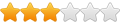
- Posts: 376
- Joined: Fri Apr 15, 2011 3:47 am
Re: Importing DXF File
I am not at all familiar with Torchmate but have had similar issues with other software. It is possible that TM just doesn;t like the dxf version that Autcad is saving it as. Try saving the dxf from Autocad as an older version like R11 or R13
- FabLab
- 2 Star Member
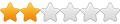
- Posts: 67
- Joined: Thu Mar 22, 2018 7:46 pm
Re: Importing DXF File
I am not sure why this works, but with the Torchmate software we have at work, to get a dxf to import I have to open the dxf in QCAD and save it... nothing else, just open & save then Torchmate will open it...
QCAD Download:
https://www.qcad.org/en/download
QCAD Download:
https://www.qcad.org/en/download
-
adbuch
- 6 Star Elite Contributing Member

- Posts: 11431
- Joined: Thu Sep 21, 2017 5:22 pm
- Location: Tucson, Arizona
- Contact:
Re: Importing DXF File
If your program offers a choice of dxf formats, then I have found that selecting AutoCAD Release 14 dxf format for exporting works best.
David
David