Anyone know how to make text follow a arc
thanks
Retiredcpo
text in a arc
-
bhamer62
- 3 Star Member
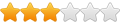
- Posts: 371
- Joined: Mon Sep 10, 2012 8:06 pm
- Location: New Providence, PA
Re: text in a arc
Newer versions, 2012 and newer, have text on a arc capabilities, but I have not been able to explode text done in that manner to clean it up and make it cut ready. Sooooo....... I do the entire process manually. Takes a little effort but well worth it. Cuts problem free. I would be typing for days to explain how!!! If you PM me your phone no I can call and try to walk you through it sometime. I'm in PA so keep the time zones in mind
Bill Hamer
BHamer62@comcast.net
BHamer62@comcast.net
-
retiredcpo
- 2 Star Member
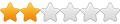
- Posts: 95
- Joined: Thu Nov 17, 2011 9:21 pm
Re: text in a arc
right now I use desk engrave to do the text which is easy but once I import the text to autocad it takes lots of clean up
Not normally a problem but Im doing a custom deal with lots of text in it but im getting it
just looking for a faster way
Not normally a problem but Im doing a custom deal with lots of text in it but im getting it
just looking for a faster way
- Gamelord
- 4.5 Star Member

- Posts: 1634
- Joined: Wed Aug 29, 2012 5:17 pm
- Contact:
Re: text in a arc
If you are using Corel, you can use the 'fit Text to path' command found under the "Text" pull down menu.
To use:
1. Create your text in the size you want.
2. Draw your curve/arc/whatever with the line tool, freehand tool or you can make a circle or other object for the text to follow.
3. Select both the text and the object you want the text to follow.
4. Select 'Fit Text to Path'. The text will move to the object and follow the outline.
5. Adjust with the icons above. You can place the text on top, bottom, slide it side to side, space it out, change how it looks etc...
6. Once everything is how you want it, break the object/text apart, then select the object and delete (if necessary) to leave just the text.
Hope that helps.
To use:
1. Create your text in the size you want.
2. Draw your curve/arc/whatever with the line tool, freehand tool or you can make a circle or other object for the text to follow.
3. Select both the text and the object you want the text to follow.
4. Select 'Fit Text to Path'. The text will move to the object and follow the outline.
5. Adjust with the icons above. You can place the text on top, bottom, slide it side to side, space it out, change how it looks etc...
6. Once everything is how you want it, break the object/text apart, then select the object and delete (if necessary) to leave just the text.
Hope that helps.
Once you take flight, your eyes will forever be turned to the sky." "Lack of appreciation is the worlds biggest crime."
Torchmate 6x14 w/THC Downdraft
Thermal Dynamics Cutmaster 101
Corel Draw / Adobe Illustrator
Torchmate CAD
Torchmate 6x14 w/THC Downdraft
Thermal Dynamics Cutmaster 101
Corel Draw / Adobe Illustrator
Torchmate CAD
-
AliC1986
- 1/2 Star Member
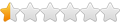
- Posts: 7
- Joined: Wed Jan 23, 2019 4:16 am
- Location: SANTA MARIA, CA
Re: text in a arc
You can explode ARC TEXTED by using the explode feature on the modify text, then highlight it once more and use the explode feature on the home tab.