step by step on converting a photo to dxf with corel draw
-
Dawgonhawg
- 3 Star Member
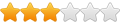
- Posts: 484
- Joined: Sun Mar 27, 2011 10:13 pm
Re: step by step on converting a photo to dxf with corel draw
Gary thanks for the update. Your videos are really helpful to us new comers.
Dawg
Dawg
-
SignTorch Vector Art
- 4 Star Member

- Posts: 860
- Joined: Fri Dec 03, 2010 7:57 pm
- Location: SE TX
Re: step by step on converting a photo to dxf with corel draw
I downloaded this one, unzip/right-click/installed on win 7, seems to be working, and is listed in windows/fonts folder. If you have a font manager like the one that comes with corel, you might try disabling that. Or if you have 10 million fonts in the fonts folder you might try uninstalling some.AnotherDano wrote:The Oklanhoma font was loaded through the 'install font' option but didn't get loaded into the windows/fonts file.
-
Dawgonhawg
- 3 Star Member
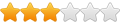
- Posts: 484
- Joined: Sun Mar 27, 2011 10:13 pm
Re: step by step on converting a photo to dxf with corel draw
Hello Gary, I am trying to "fit to path" the text inside the oval band. When I move the text inside the band it will not extend all the way out and the text rotates 180. Also how do I know when it is centered from left to right. i will need to add "10/01/2011" also to the bottom of the oval. Your help will be appreciated. Also could I have posted this or d that a no no.
Thanks Dawg
Thanks Dawg
- Attachments
-
- jeff dean2.cdr
- (273.77 KiB) Downloaded 94 times
- jeff dean2.cdr
- (273.77 KiB) Downloaded 94 times
-
SignTorch Vector Art
- 4 Star Member

- Posts: 860
- Joined: Fri Dec 03, 2010 7:57 pm
- Location: SE TX
Re: step by step on converting a photo to dxf with corel draw
In the picture posted, the ellipse is broken, draw a temporary ellipse to work with
Select the text and the new oval then hit text/fit-to-path
as you drag the text, little red marks appear in line with the ellipse quadrants, and the text will snap to those marks, and become left, right or center aligned if you drag near or to one side of the mark
do the bottom text the same way, to make it right side up, click mirror text horizontal, then click mirror text vertical
then hit uncombine (or break-apart), and erase the temp ellipse
to get top and bottom text same distance from outer ellipse, you can draw the temp ellipse the actual size you want to fit to (ie same size as the dashed ellipse in the pic)
see also http://www.plasmaspider.com/viewtopic.p ... ext#p16563
Select the text and the new oval then hit text/fit-to-path
as you drag the text, little red marks appear in line with the ellipse quadrants, and the text will snap to those marks, and become left, right or center aligned if you drag near or to one side of the mark
do the bottom text the same way, to make it right side up, click mirror text horizontal, then click mirror text vertical
then hit uncombine (or break-apart), and erase the temp ellipse
to get top and bottom text same distance from outer ellipse, you can draw the temp ellipse the actual size you want to fit to (ie same size as the dashed ellipse in the pic)
see also http://www.plasmaspider.com/viewtopic.p ... ext#p16563
-
Dawgonhawg
- 3 Star Member
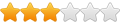
- Posts: 484
- Joined: Sun Mar 27, 2011 10:13 pm
Re: step by step on converting a photo to dxf with corel draw
Gary, thank you that worked great this time. I know these are dumb questions but little things like this hold me up and are very discouraging.
I tried using the eraser to erase some of the scene so it would not be copied but when I select the eraser it promps me to select a item to erase. So I select the pick tool then select item to erase then select the eraser. When I select the eraser the parts I selected become unselected. What am I doing wrong? Thank you for your help. Dawg
I tried using the eraser to erase some of the scene so it would not be copied but when I select the eraser it promps me to select a item to erase. So I select the pick tool then select item to erase then select the eraser. When I select the eraser the parts I selected become unselected. What am I doing wrong? Thank you for your help. Dawg
-
SignTorch Vector Art
- 4 Star Member

- Posts: 860
- Joined: Fri Dec 03, 2010 7:57 pm
- Location: SE TX
Re: step by step on converting a photo to dxf with corel draw
I can't replicate that problem exactly, when the eraser tool is selected the selection drag handles disappear, but the object is still selected, the status bar still says one object selected, and can click with the eraser tool without getting the warning that an object must be selected, and if it's a group or compound object it gives a warning that the eraser tool won't work on that type of object. After selecting an object, then the eraser, then click and drag the eraser, does it say no objects selected? Or if you select the pick tool after selecting the eraser, do the drag handles not reappear, meaning the object is still selected?
-
Dawgonhawg
- 3 Star Member
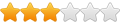
- Posts: 484
- Joined: Sun Mar 27, 2011 10:13 pm
Re: step by step on converting a photo to dxf with corel draw
1. I am working with your scene I set earlier this week.
2. I use the pick tool to select the whole scene.
3. I then select the eraser and at that instant the drag handles disappear.
4. When I move the eraser over to the scene and press the left mouse button a window pops up and has "The eraser tool requires that only one object be selected".
Thank you, Dawg
2. I use the pick tool to select the whole scene.
3. I then select the eraser and at that instant the drag handles disappear.
4. When I move the eraser over to the scene and press the left mouse button a window pops up and has "The eraser tool requires that only one object be selected".
Thank you, Dawg
-
SignTorch Vector Art
- 4 Star Member

- Posts: 860
- Joined: Fri Dec 03, 2010 7:57 pm
- Location: SE TX
Re: step by step on converting a photo to dxf with corel draw
using the pick tool, with nothing selected, click on one object, to select one object, then the eraser should work
if you have more than one object in a selection you can hit combine to combine them all into a single object
excluding groups, contours and other compound objects (you have to break-apart or ungroup those)
if you have more than one object in a selection you can hit combine to combine them all into a single object
excluding groups, contours and other compound objects (you have to break-apart or ungroup those)
-
Dawgonhawg
- 3 Star Member
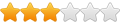
- Posts: 484
- Joined: Sun Mar 27, 2011 10:13 pm
Re: step by step on converting a photo to dxf with corel draw
Selecting combine worked. Thank you Gary. I really appreciate your help.
Dawg.
Dawg.
-
Dawgonhawg
- 3 Star Member
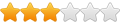
- Posts: 484
- Joined: Sun Mar 27, 2011 10:13 pm
Re: step by step on converting a photo to dxf with corel draw
Well I finaly retired Gary and know I am tring to learn x5. I have put together a scene using your art. My customer wants some 2'x6' door panels. I am having trouble with the welding process. Can you please help me? I am down the the last weld and can not get it right. Can I post the file here or do you want me to email the file? All the art is yours. I have 2 files. One with art in place and one I started the welding and had to stop.
Thanks, Jim
Thanks, Jim