Settings for longer cut
-
unns_boy
- 1/2 Star Member
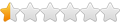
- Posts: 1
- Joined: Fri Aug 13, 2010 10:25 am
Settings for longer cut
Can anyone advice me on how to set the software to cut sheets that are longer than 4ft?
-
mdwalker
- 3.5 Star Elite Contributing Member

- Posts: 512
- Joined: Fri Nov 14, 2008 10:20 am
Re: Settings for longer cut
Open PlasmaCam
On the top of the screen click on Machine then Settings
Click on the Drawing View tab
Toward the bottom middle of window that says Cutting Area click on the up or down arrow to change the cutting area to the size you want.
For instance if you selected 4ft x 8ft this would add another 4' x 4' area just above the original 4' x 4' area.
Lay out your drawing
Once you have it laid out the way you want then convert it to cut paths. Make sure you have it laid out the way you want it and edited BEFORE converting it to cut paths. I would recommend saving a copy just before converting it to cut paths. Once you convert it you can't move the drawing around like you can with a 4' x 4' cuttting area.
When you convert it to cut paths it will ask you if you want PlasmaCam to automatically convert the drawing to be cut in separate sections. Click Yes.
Lay your metal on the table with the excess off of the back of the table. Cut the original 4' x 4' first by selecting that part of the drawing. Once you cut that entire section you will have to index the metal forward to cut the second 4' x 4' section. This is the tricky part, getting your metal aligned just right. The back edge of the first section you cut will have to line up with the front edge of the cutting surface of the table.
Select the second 4' x 4' section for cutting and cut it.
*****NOTE***** I WOULD STRONGLY RECOMMEND THAT YOU DO A FEW TEST CUTS FIRST BEFORE YOU ATTEMPT TO CUT ANYTHING YOU WANT TO KEEP SO YOU CAN SEE HOW IT WORKS!
It isn't that hard to do once you do it a few times and see how it works.
I hope this helps you.
Danny
On the top of the screen click on Machine then Settings
Click on the Drawing View tab
Toward the bottom middle of window that says Cutting Area click on the up or down arrow to change the cutting area to the size you want.
For instance if you selected 4ft x 8ft this would add another 4' x 4' area just above the original 4' x 4' area.
Lay out your drawing
Once you have it laid out the way you want then convert it to cut paths. Make sure you have it laid out the way you want it and edited BEFORE converting it to cut paths. I would recommend saving a copy just before converting it to cut paths. Once you convert it you can't move the drawing around like you can with a 4' x 4' cuttting area.
When you convert it to cut paths it will ask you if you want PlasmaCam to automatically convert the drawing to be cut in separate sections. Click Yes.
Lay your metal on the table with the excess off of the back of the table. Cut the original 4' x 4' first by selecting that part of the drawing. Once you cut that entire section you will have to index the metal forward to cut the second 4' x 4' section. This is the tricky part, getting your metal aligned just right. The back edge of the first section you cut will have to line up with the front edge of the cutting surface of the table.
Select the second 4' x 4' section for cutting and cut it.
*****NOTE***** I WOULD STRONGLY RECOMMEND THAT YOU DO A FEW TEST CUTS FIRST BEFORE YOU ATTEMPT TO CUT ANYTHING YOU WANT TO KEEP SO YOU CAN SEE HOW IT WORKS!
It isn't that hard to do once you do it a few times and see how it works.
I hope this helps you.
Danny