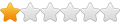Since I'm not very good with creating files in CAD yet, I've been using Inkscape primarily to create my pre-cam vector files and saving them as .svg.
The method is to grab or create or alter a bitmap using a paint type program. Then Import that file into Inkscape. Trace the bitmap in inkscape. This works best when all the "metal" parts are black and all the "cutouts" are white when created in your paint program. The Inkscape trace function does a wonderful job of tracing bitmaps this way. Once traced in Inkscape There will be a trace vector file beneath the bitmap. Seperate them, delete the bitmap, and now your left with a .svg vector file.
That file can now be resized easily in Inkscape by setting the graph bars to inches, you can just pull on one corner to size it to any size you want. That size will now be the size of your part in Sheetcam. Save the file as a .svg. When done open Sheetcam and import the drawing into Sheetcam, setup your cut tools etc... Run your post and you now have a Mach ready .tap file , ready to cut on your machine.
This works very well if you more of a graphics background rather than CAD experience. It's especially good for artsy stuff where the exact dimensions are not critical.
Inkscape to trace bitmaps and export directly into Sheetcam
Inkscape related questions, tips and topics can be posted here
Post Reply
1 post
• Page 1 of 1
Post Reply
1 post
• Page 1 of 1
Jump to
- WELCOME CENTER, GOOD INFO & MEET OUR SPONSORS
- ↳ Introduce Yourself
- ↳ CNC Plasma Beginners Knowledge Base
- ↳ Contributing Membership Registration or Renewal
- ↳ Our Sponsors & Advertisers
- DXF DESIGN & PROJECT PICTURE SHARING FORUMS
- ↳ DXF & SVG Plasma Cutting File Sharing Forum
- ↳ CNC Plasma Cutter Project Picture Gallery
- ↳ File Conversion Help Wanted
- ↳ Categorized DXF & SVG Library
- GENERAL FORUMS
- ↳ CNC Plasma Cutters General Forum
- ↳ Plasma Cut Quality Forum
- ↳ Hypertherm's Basic Tips to Improve Cut Quality
- ↳ Hypertherm's 10 Common Plasma Cutting Mistakes
- ↳ Hypertherm's Tips to Troubleshoot Cut Angularity
- ↳ Pricing, Advertising, & Marketing Your Products Forum
- ↳ Tech Tips From Other Members
- ↳ Classified Ads
- PLASMA CUTTER FORUMS
- ↳ Hypertherm Plasma Cutters
- ↳ Powermax Helpful Resources
- ↳ Powermax Cut Speed Charts
- ↳ Powermax Cut Speed Charts
- ↳ Powermax SYNC 65, 85, 105 Cut Speed Charts
- ↳ Powermax 45 Cut Speed Charts
- ↳ Powermax 65/85 Cut Speed Charts
- ↳ Powermax 105 Cut Speed Charts
- ↳ Powermax 125 Cut Speed Charts
- ↳ Powermax Fault Code, Diagnostics, & Troubleshooting Forums
- ↳ Powermax 65 & 85 Common Fault Code, Diagnotics, & Troubleshooting Forum
- ↳ 0-12 Fault Code
- ↳ 0-19 Fault Code
- ↳ 0-20 Fault Code
- ↳ 0-21 Fault Code
- ↳ 0-22 Fault Code
- ↳ 0-30 Fault Code
- ↳ 0-99 fault Code
- ↳ Displaying the Powermax 65 85 Service Screen
- ↳ Thermal Dynamics / Esab Plasma Cutters
- ↳ Cutmaster A40 Cut Speed Charts
- ↳ Cutmaster A60 Cut Speed Charts
- ↳ Cutmaster A80 Cut Speed Charts
- ↳ Cutmaster A120 Cut Speed Charts
- ↳ Lincoln & Miller Plasma Cutters
- ↳ RazorWeld, Everlast, & All Other Plasma Cutters
- ↳ Plasma Consumables
- CNC PLASMA TABLE & CONTROLLER FORUMS
- ↳ CandCNC Forum
- ↳ CandCNC Website
- ↳ FastCut CNC Forum
- ↳ FlashCut CNC Forum
- ↳ JD Squared Forum
- ↳ JD Squared Website
- ↳ Shop Sabre Forum
- ↳ Star-Lab CNC Forum
- ↳ Tracker CNC Forum
- ↳ Langmuir Crossfire Forum
- ↳ PlasmaCam, Samson, & Go Torch Forum
- ↳ Torchmate Forum
- ↳ DIY Plasma Table & Accessory Discussion Forum
- ↳ Various Manufacturers Forum
- CAD-CAM & CONTROL SOFTWARE FORUMS
- ↳ General Discussion
- ↳ Fusion 360 & AutoCAD Forum
- ↳ Get AutoDesk Fusion 360 FREE
- ↳ BobCAD
- ↳ C&CNC CommandCNC
- ↳ Corel Draw Graphics Suite
- ↳ CorelDRAW Free 30 day trial
- ↳ Quick & Helpful CorelDRAW Tutorial Videos
- ↳ Inkscape
- ↳ Download Inkscape for Windows
- ↳ Linux CNC - Plasmac
- ↳ Mach3 & Mach4 CNC
- ↳ Plasmacam - DesignEdge
- ↳ SheetCam
- ↳ Torchmate Software
- METAL FINISHING FORUMS
- ↳ Patina Finishes
- ↳ Steel F/X Your Metal Patina & Dye Connection
- ↳ Paint & Other Top Coats
- ↳ Powder Coat
- ↳ Abrasive & Texturing
- ↳ Dross/Slag Removal
- ACCESSORIES & RELATED TOOL FORUMS
- ↳ EasyScriber Drag Style Scriber for Hypertherm
- ↳ EasyScriber for Hypertherm, Thermal Dynamics, Razorweld, Esab
- ↳ Plate Markers, & Air Scribes
- ↳ Mig Welders, Tig Welders, Spot Welders
- ↳ Metal Bending, Rolling, Notching, Drilling, Saw Cutting
- ↳ Air Dryers, Air Filters, Air Compressors, Etc.
- ↳ Water Tables, Ventilation, Air Handling
- ↳ Fab Tables, Grind Stations, Material Storage & Handling
- ↳ Pen Markers, Remote Controls, Drawing Tablets, etc.
- ↳ 3D Printers & Printed Accessories
- ↳ Laser Engravers & Cutters
- ↳ Arclight Dynamics