importing a DXF file
-
Ron Dazell
- 1/2 Star Member
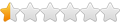
- Posts: 1
- Joined: Sun Oct 24, 2021 4:16 pm
importing a DXF file
I have converted a jpg file to DXF with a program on line. I placed it on the plasmacam computer desktop. When I tried to import the file to the screen, the screen with grid pattern changed to all black with no grid. I can still make changes to the image but the cumputer will not allow the plasma cutter to travel to assigned location.
-
adbuch
- 6 Star Elite Contributing Member

- Posts: 10974
- Joined: Thu Sep 21, 2017 5:22 pm
- Location: Tucson, Arizona
- Contact:
Re: importing a DXF file
Ron - you could upload your dxf file here and I will import it to my Plasmacam Design Edge and check it out for you. It may be importing so that it is outside the edges of your table and thus not able to cut. Perhaps also show some screen shots of your screen with the dxf file imported.Ron Dazell wrote: Sun Oct 24, 2021 4:31 pm I have converted a jpg file to DXF with a program on line. I placed it on the plasmacam computer desktop. When I tried to import the file to the screen, the screen with grid pattern changed to all black with no grid. I can still make changes to the image but the cumputer will not allow the plasma cutter to travel to assigned location.
David
-
adbuch
- 6 Star Elite Contributing Member

- Posts: 10974
- Joined: Thu Sep 21, 2017 5:22 pm
- Location: Tucson, Arizona
- Contact:
Re: importing a DXF file
You can control the visibility of your table edges, grid, etc. in the Settings/Design window.
David
David
-
adbuch
- 6 Star Elite Contributing Member

- Posts: 10974
- Joined: Thu Sep 21, 2017 5:22 pm
- Location: Tucson, Arizona
- Contact:
Re: importing a DXF file
Here is an example where the imported dxf file came in too large to fit the table.
When this happens you need to scale the drawing down in size so it will fit onto the table.
Assuming you have a 4x4 table, the size of the drawing will need to be smaller than 48" x 48" to allow the machine to cut the entire part.
To scale you type "S" and click on the base point to scale from, then type in the scale factor. You can type in "1/100" and it will scale it down by a factor or 0.01 (or just type in "0.01"). Then hit "Enter" and the drawing will be scaled in size on the screen. Then you can use the Move command to select and move the drawing onto the table.
David
When this happens you need to scale the drawing down in size so it will fit onto the table.
Assuming you have a 4x4 table, the size of the drawing will need to be smaller than 48" x 48" to allow the machine to cut the entire part.
To scale you type "S" and click on the base point to scale from, then type in the scale factor. You can type in "1/100" and it will scale it down by a factor or 0.01 (or just type in "0.01"). Then hit "Enter" and the drawing will be scaled in size on the screen. Then you can use the Move command to select and move the drawing onto the table.
David