Every time I try to Union text onto a Picture my picture dissappears.I have read through all union problem in the forum and tried everything I know " which is very little" Can someone please explain what I need to do.
I make my text touch the line without crossing to far
ungroup everything
then try to union everything......... then my picture dissappears. and this happens on everything I try to union.
I attached the airplane file and all I wanted to do is put the Last Name ..... MACARIO .... above the plane.
If anyone has a couple minutes please advise me. Thank you in Advance
Ted
Thought I had this figured out.........Wrong
-
tjrepella
- 1/2 Star Member
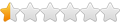
- Posts: 6
- Joined: Fri Nov 20, 2020 3:28 pm
Thought I had this figured out.........Wrong
- Attachments
-
- airplane.svg
- (139.61 KiB) Downloaded 59 times
- airplane.svg
- (139.61 KiB) Downloaded 59 times
-
adbuch
- 6 Star Elite Contributing Member

- Posts: 10142
- Joined: Thu Sep 21, 2017 5:22 pm
- Location: Tucson, Arizona
- Contact:
Re: Thought I had this figured out.........Wrong
I don't know enough about Inkscape to advise you, but I was able to add the name to your image using Design Edge. I wasn't sure about what font to use, so here are two to choose from.
David
David
-
adbuch
- 6 Star Elite Contributing Member

- Posts: 10142
- Joined: Thu Sep 21, 2017 5:22 pm
- Location: Tucson, Arizona
- Contact:
Re: Thought I had this figured out.........Wrong
I actually tried it with Inkscape. I opened your svg file, drew some text, moved the text into position, selected both the text and the airplane, then selected "Path, Union" and it apparently worked. I saved as dxf and opened with Design Edge to take a look. I would need to add the "stencil" effect to some of the letters so the centers of the A, R, and O don't fall out. But the process seemed pretty simple, although I could not figure out how to scale the text in Inkscape, so I just pulled on the handles to get it to the appropriate size.
David
David
-
tjrepella
- 1/2 Star Member
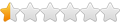
- Posts: 6
- Joined: Fri Nov 20, 2020 3:28 pm
Re: Thought I had this figured out.........Wrong
Thank you, David. I didnt mention that I wanted the letters not cut out but now that you have it up this way I kinda like it. Think I will make it this way.It just bugs me because I cant figure out how to do it the other way.
Thank you for your time and help
Ted
Thank you for your time and help
Ted
-
TJS
- 3.5 Star Elite Contributing Member

- Posts: 765
- Joined: Wed Nov 26, 2014 1:22 pm
- Location: Fairfield, CT.
- Contact:
Re: Thought I had this figured out.........Wrong
Your A and O will fall out. Need to put some bridges in. To the OP. Make sure both your text and plan are Paths. Maybe that was why your pic was going away. Also make sure they are on the same layer. Sometimes when I import images from the internet into inkscape it puts them on another layer. Right click on the image and bring the layer to Layer 1.
-
tjrepella
- 1/2 Star Member
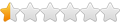
- Posts: 6
- Joined: Fri Nov 20, 2020 3:28 pm
Re: Thought I had this figured out.........Wrong
Thank you, TJS.
I will see if they were on same or different layers. I will take care of the A, R and O. Also
I will see if they were on same or different layers. I will take care of the A, R and O. Also
- acourtjester
- 6 Star Elite Contributing Member

- Posts: 8183
- Joined: Sat Jun 02, 2012 6:04 pm
- Location: Pensacola, Fla
Re: Thought I had this figured out.........Wrong
I downloaded your original SVG, when I opened it in Inkscape if was very small, I enlarged it to about 10". There are thousands of nodes, way to many so I did a simplify to remove thousands but there were still thousands. Back to you question, I added the name and made it a path removed the fill and positioned as shown. If you click on the airplane the hold down the shift key and click on the name and use the combine, not union, it becomes one.
DIY 4X4 Plasma/Router Table
Hypertherm PM65 Machine Torch
Drag Knife and Scribe
Miller Mig welder
13" metal lathe
Small Mill
Everlast PowerTig 255 EXT
Hypertherm PM65 Machine Torch
Drag Knife and Scribe
Miller Mig welder
13" metal lathe
Small Mill
Everlast PowerTig 255 EXT
-
adbuch
- 6 Star Elite Contributing Member

- Posts: 10142
- Joined: Thu Sep 21, 2017 5:22 pm
- Location: Tucson, Arizona
- Contact:
Re: Thought I had this figured out.........Wrong
TJS wrote: ↑Thu Dec 10, 2020 7:57 am Your A and O will fall out. Need to put some bridges in. To the OP. Make sure both your text and plan are Paths. Maybe that was why your pic was going away. Also make sure they are on the same layer. Sometimes when I import images from the internet into inkscape it puts them on another layer. Right click on the image and bring the layer to Layer 1.
adbuch wrote: ↑Thu Dec 10, 2020 2:48 am I would need to add the "stencil" effect to some of the letters so the centers of the A, R, and O don't fall out. But the process seemed pretty simple, although I could not figure out how to scale the text in Inkscape, so I just pulled on the handles to get it to the appropriate size.
David
-
adbuch
- 6 Star Elite Contributing Member

- Posts: 10142
- Joined: Thu Sep 21, 2017 5:22 pm
- Location: Tucson, Arizona
- Contact:
Re: Thought I had this figured out.........Wrong
Did you enlarge by scaling or simply dragging the arrows? I did not see a scale command in Inkscape, but I would think there would be one. I see the boxes for manually enlarging/reducing size - but no method to simply enter a scale factor.acourtjester wrote: ↑Thu Dec 10, 2020 11:47 am I downloaded your original SVG, when I opened it in Inkscape if was very small, I enlarged it to about 10". There are thousands of nodes, way to many so I did a simplify to remove thousands but there were still thousands. Back to you question, I added the name and made it a path removed the fill and positioned as shown. If you click on the airplane the hold down the shift key and click on the name and use the combine, not union, it becomes one.
airplane 5.JPG
airplane 6.JPG
airplane 7.JPG
David
- acourtjester
- 6 Star Elite Contributing Member

- Posts: 8183
- Joined: Sat Jun 02, 2012 6:04 pm
- Location: Pensacola, Fla
Re: Thought I had this figured out.........Wrong
To enlarge a unknown drawing I lock the lock icon and then enter a larger number in either the H or W box that ways the aspect ratio stays the same.
DIY 4X4 Plasma/Router Table
Hypertherm PM65 Machine Torch
Drag Knife and Scribe
Miller Mig welder
13" metal lathe
Small Mill
Everlast PowerTig 255 EXT
Hypertherm PM65 Machine Torch
Drag Knife and Scribe
Miller Mig welder
13" metal lathe
Small Mill
Everlast PowerTig 255 EXT
-
tcaudle
- 4 Star Elite Contributing Member

- Posts: 1513
- Joined: Tue Feb 28, 2012 6:47 pm
Re: Thought I had this figured out.........Wrong
The union in Inkscape is the same as "weld" in CorelDraw . it simply joins two closed objects together at the common area of overlap. If one object is totally inside another it just welds the inside object on top and it goes away. The tool ot use in the PATHS is the DIFFERENCE. It basically acts like a cookie cutter and punches out the upper object into the lower object. The order of objects is based how when they are created (unless you have them on seperate layers) and you control that by selecting an object and using the page up or page down to move it up or down. The upper object always punches out the lower . To use UNION the object outlines need to overlap each other and the UNION cuts out the area of over lap and welds the objects together with one contentious outline. They both need to be contentious chains of nodes. While an object my LOOK solid, a collection of lines overlapping or a polyline with a break will not work. To see if an object is "Closed" select it and use the Fill and Stroke menu and fillit with a solid color . If it fills completely its a closed object.
think in terms of solid cut-outs when dealing with plasma cutting. Imagine cutting the parts out in paper with scissors, then sticking them together . Any object inside another one is a separate object and can be cut as a separate file in a separate operation . When you use the Difference it makes the upper object part of the lower one . It will cut in the same operation . It usually easier to just cut it as a separate object but remember that everything not tied to the lower object drops out . If you want the text to say and the background drop out you have to tie the text somehow to the lower object .
one rule in cutting is you cannot overlap a cut . You cannot have tow cut paths overlap . Sheetcam tries to remove overlaps on import but only if theya rey are close to each other.
A lot of the artwork you get (expecailly DXF) is an auto trace or an export form a drawing package and it has thousnads of tine segments (individual lines) . Its hard to edit and its hard to cut . There are better files than others. It best if you can fine vector art that is done in a format that preserves Arcs and circles with a minimum of points and supports polylines and polyarc (everything is joined together). Vector formats that maintain the ARC and circles are : SVG, CDR, ESP, AI, and PDF. Inkscpae works natively in SVG and SheetCAM ill import direclty the SVG format with curves and circles intact .Of course if the import to Inkscape is segmented already it won't fix it . You have to do a LOT of editing to turn the segments to curves .
I have found that moving files back and forth works best in PDF format (which is actually a form or EPS) if all you can get is the DXF and its got polylines and curves (the newer export filters do polylines and arc) then you need to import it to a true CAD program taht supports export to another vector format > One we include with our systems is QCAD. The "pro version upgrade (about 30 bucks ) adds export in SVG .
think in terms of solid cut-outs when dealing with plasma cutting. Imagine cutting the parts out in paper with scissors, then sticking them together . Any object inside another one is a separate object and can be cut as a separate file in a separate operation . When you use the Difference it makes the upper object part of the lower one . It will cut in the same operation . It usually easier to just cut it as a separate object but remember that everything not tied to the lower object drops out . If you want the text to say and the background drop out you have to tie the text somehow to the lower object .
one rule in cutting is you cannot overlap a cut . You cannot have tow cut paths overlap . Sheetcam tries to remove overlaps on import but only if theya rey are close to each other.
A lot of the artwork you get (expecailly DXF) is an auto trace or an export form a drawing package and it has thousnads of tine segments (individual lines) . Its hard to edit and its hard to cut . There are better files than others. It best if you can fine vector art that is done in a format that preserves Arcs and circles with a minimum of points and supports polylines and polyarc (everything is joined together). Vector formats that maintain the ARC and circles are : SVG, CDR, ESP, AI, and PDF. Inkscpae works natively in SVG and SheetCAM ill import direclty the SVG format with curves and circles intact .Of course if the import to Inkscape is segmented already it won't fix it . You have to do a LOT of editing to turn the segments to curves .
I have found that moving files back and forth works best in PDF format (which is actually a form or EPS) if all you can get is the DXF and its got polylines and curves (the newer export filters do polylines and arc) then you need to import it to a true CAD program taht supports export to another vector format > One we include with our systems is QCAD. The "pro version upgrade (about 30 bucks ) adds export in SVG .