I use inkscape for my drawings, and then import into sheetcam for the g-code. I am making a part where I would like to cut some small ( 1/2" tall) text into the part. I have tried using the Sheetcam text function and tabs to create the text on the part which works ok. I think I read on this website about placing the text on the part in Inkscape and then converting the "text to lines" function in Inkscape, which I can't find any information on this procedure in the inkscape manual. I like the "line" text in Sheetcam, but I don't really like using the "tabs" function in Sheetcam, plus I read that using "tabs" for plasma cutting is not recommended.
Thanks for the help. Carr
Inkscape "line" text or font question
-
429p
- 1 Star Member
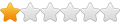
- Posts: 13
- Joined: Fri Mar 11, 2016 9:02 am
- acourtjester
- 6 Star Elite Contributing Member

- Posts: 8468
- Joined: Sat Jun 02, 2012 6:04 pm
- Location: Pensacola, Fla
Re: Inkscape "line" text or font question
I think the text in SheetCam is only for notes not cutting.
In Inkscape you click on the text button ("A" on the side menu) put the cursor where you want the text and type it in. Then click on the arrow tool in the left corner and click on your text it will put a dotted line box around the text 9it is selected now). Then go to the Path menu and click on object to path. This will make the text a path with it still selected click on the N/A by Fill in the lower left corner. This will bring up a menu on the right side you will see tabs for Fill, Stroke paint, and stroke style. Click on the "Fill" and then the X below it this will make the test disappear (not to worry). now click on the "Stroke to paint" and pick a color you will now see an outline of the test letters. Now click on "Stroke style" click on the small box with the down arrow and select "in" and then the Width box and enter 0.005 this will make the line 0.005" on the drawing. After you have finished what you want with the drawing "save as" an SVG file. This can now be imported into SheetCam to plan you operation and cut file.
In Inkscape you click on the text button ("A" on the side menu) put the cursor where you want the text and type it in. Then click on the arrow tool in the left corner and click on your text it will put a dotted line box around the text 9it is selected now). Then go to the Path menu and click on object to path. This will make the text a path with it still selected click on the N/A by Fill in the lower left corner. This will bring up a menu on the right side you will see tabs for Fill, Stroke paint, and stroke style. Click on the "Fill" and then the X below it this will make the test disappear (not to worry). now click on the "Stroke to paint" and pick a color you will now see an outline of the test letters. Now click on "Stroke style" click on the small box with the down arrow and select "in" and then the Width box and enter 0.005 this will make the line 0.005" on the drawing. After you have finished what you want with the drawing "save as" an SVG file. This can now be imported into SheetCam to plan you operation and cut file.
DIY 4X4 Plasma/Router Table
Hypertherm PM65 Machine Torch
Drag Knife and Scribe
Miller Mig welder
13" metal lathe
Small Mill
Everlast PowerTig 255 EXT
Hypertherm PM65 Machine Torch
Drag Knife and Scribe
Miller Mig welder
13" metal lathe
Small Mill
Everlast PowerTig 255 EXT
-
429p
- 1 Star Member
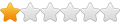
- Posts: 13
- Joined: Fri Mar 11, 2016 9:02 am
Re: Inkscape "line" text or font question
Thanks acourtjester. I will try your plan for tomorrow.
-
429p
- 1 Star Member
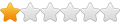
- Posts: 13
- Joined: Fri Mar 11, 2016 9:02 am
Re: Inkscape "line" text or font question
Thanks courtjester. Your method works fine for cutting a letter with an inside, and an outside line. For the small letters I am hoping to cut (1/2" high), this would create too much heat during cutting. I was hoping to find a way to do a single line to form a letter. Any ideas? Thank you.
-
islander261
- 2.5 Star Member

- Posts: 162
- Joined: Sun Jan 12, 2014 2:30 pm
Re: Inkscape "line" text or font question
429p
Look on the web for "Hershy" (I think that is the spelling ) fonts for Inkscape. They are single line text in several fonts. They load as an extension to Inkscape. Sorry, I have forgotten where I found them. Also there are single line True Type fonts for Cambam that will work with inkscape or any other Windoze program for that matter.
John
Look on the web for "Hershy" (I think that is the spelling ) fonts for Inkscape. They are single line text in several fonts. They load as an extension to Inkscape. Sorry, I have forgotten where I found them. Also there are single line True Type fonts for Cambam that will work with inkscape or any other Windoze program for that matter.
John
-
429p
- 1 Star Member
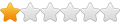
- Posts: 13
- Joined: Fri Mar 11, 2016 9:02 am
Re: Inkscape "line" text or font question
here is the link to 'Hershey fonts" below. I was able to follow these step by step instructions for inkscape to get the engraving font I was looking to find. After I added the text to my drawing, I imported the drawing into Sheetcam, and it looked fine. I will see how it cuts later.
http://www.evilmadscientist.com/2011/he ... ing-fonts/
Thank you islander, and courtjester!
http://www.evilmadscientist.com/2011/he ... ing-fonts/
Thank you islander, and courtjester!
-
Mhanna
- 1/2 Star Member
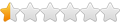
- Posts: 1
- Joined: Tue Mar 13, 2018 6:03 pm
Re: Inkscape "line" text or font question
Did this work for you?
-
srp
- 2.5 Star Member

- Posts: 181
- Joined: Wed Sep 23, 2009 8:54 pm
- Location: Midcoast Maine
Re: Inkscape "line" text or font question
I believe single line fonts when lines cross in Sheetcam might not work well. Gets confused about which way to go.
-
islander261
- 2.5 Star Member

- Posts: 162
- Joined: Sun Jan 12, 2014 2:30 pm
Re: Inkscape "line" text or font question
Hello
Sheetcam will not get confused because each line is a path if you did your Inkscape work correctly. You must convert all text to paths in Inkscape before saving *.svg file for CAM. In Sheetcam you may need to edit start points so you aren't trying to start a cut on a kerf (if you get your path direction correct in Inkscape this will not be necessary). Use the contour tool to put all your text on text only layers in Sheetcam so you can easily see how it will be cut. The cut preview is your friend in Sheetcam.
What I do is go through and edit each path in Inkscape so that at least one end isn't on a kerf. This isn't as hard as it seems because after you have made your text paths into a "stencil" so you don't have dropouts in A,O, R, etc there usually isn't much to fix.
John
Sheetcam will not get confused because each line is a path if you did your Inkscape work correctly. You must convert all text to paths in Inkscape before saving *.svg file for CAM. In Sheetcam you may need to edit start points so you aren't trying to start a cut on a kerf (if you get your path direction correct in Inkscape this will not be necessary). Use the contour tool to put all your text on text only layers in Sheetcam so you can easily see how it will be cut. The cut preview is your friend in Sheetcam.
What I do is go through and edit each path in Inkscape so that at least one end isn't on a kerf. This isn't as hard as it seems because after you have made your text paths into a "stencil" so you don't have dropouts in A,O, R, etc there usually isn't much to fix.
John